Connection checker
Make sure your VPN connection is secure with this handy tool, so you never have to second guess. Check whether you’re connected using IPv4, IPv6, or both, verify your current IP address, see the server location and capacity — all in one place
IPv4
- Connected to VPN
No
- IP
Loading...
- Country
Loading...
- City
Loading...
IPv6
- Connected to VPN
No
- IP
Loading...
- Country
Loading...
- City
Loading...
Available on all your devices
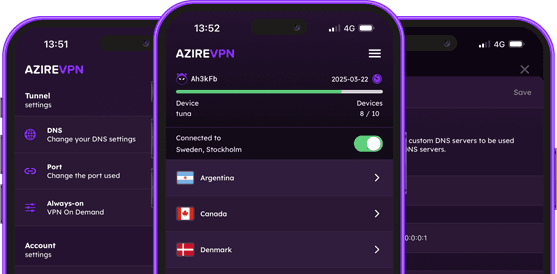
Kill Switch
WireGuard
10 devices – 5 connections at a time
AzireVPN keeps you secure across your devices. Dedicated apps for Windows, macOS, iOS, and Android offer seamless protection and easy connectivity. Enjoy up to 5 simultaneous connections and stay safe whether you’re at home or on the go.